An important step you can take to make sure our most important emails land in your inbox is to safelist our mailing addresses. "Safelisting" means adding Uptrends to your address book to make sure your email provider doesn't accidentally mark us as spam (so you continue to receive those sweet alerts!).
Check the list below to find your email provider, then follow the steps provided to add all of the following email addresses to your safelist:
- alerts@mail.uptrends.ai for your market news events & notifications
- hello@mail.uptrends.ai for all newsletters and other promotional content
- accounts@mail.uptrends.ai and help@mail.uptrends.ai for all important emails regarding your Uptrends account
If instructions for your email provider do not appear in this list, you can Google "safelisting emails in [your email provider]" or contact your email provider's support team. For more information on email deliverability issues, you can view this article or contact our support at team@uptrends.ai
Gmail
Log into your account and open up a Uptrends email in your inbox. Hover over the sender's name and a window will pop up. Select the "Add to contacts" icon to save the sender to your Contacts list. You can also head to your Google Contacts page and click "Create Contact" on the left-hand side. From there, add the follow emails as a contact:
alerts@mail.uptrends.ai, hello@mail.uptrends.ai, accounts@mail.uptrends.ai, and help@mail.uptrends.ai
For additional help with safelisting email addresses or controlling who's saved as a contact in Gmail, please see Gmail's support.
⭐ BONUS HACK: When you first receive an Uptrends email, move it from your Promotions tab to Primary and click "Yes" to save your preferences, this way you'll never miss an alert. (see below)
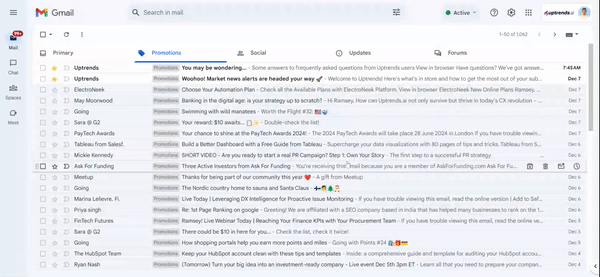
Apple Mail
Select "Mail" and "Preferences" from the top menu. In the "Preferences" window, click the "Rules" icon. Then, click the "Add Rule" button. In the "Rules" window, type a name for your rule in the "Description" field.
Use the following settings: "If any of the following conditions are met: From Contains." Type alerts@mail.uptrends.ai into the text field beside "Contains". Select "Move Message" and "Inbox" from the drop-down menus. Click "Ok" to save the rule.
Repeat this process to add the addresses hello@mail.uptrends.ai, accounts@mail.uptrends.ai, and help@mail.uptrends.ai
For additional help with safelisting email addresses in Apple Mail, please see Apple's support.
Outlook
There are two options for safelisting a sender in Outlook. The first is adding a sender as a contact: click the "People" icon, then click "Add a contact". Enter the address alerts@mail.uptrends.ai by clicking the option to "Add more". When the desired contact information is added, click "Create". You will now be able to view your new contact.
Repeat this process to add the addresses hello@mail.uptrends.ai, accounts@mail.uptrends.ai, and help@mail.uptrends.ai
You can also utilize the Junk Email settings to safelist a sender. First, click the "Settings" icon. At the bottom of the Settings menu, click "View all Outlook Settings". Click the "Junk Email" tab. Under the Safe Senders and Domains section, click "Add". Enter the email address alerts@mail.uptrends.ai andhit enter. Lastly, click "Save" - the sender will now be safelisted in your Outlook inbox.
Repeat this process to add hello@mail.uptrends.ai, accounts@mail.uptrends.ai, and help@mail.uptrends.ai
For additional help with safelisting email addresses in different versions of Outlook, please see Microsoft's support.
Yahoo Mail
Log into your Yahoo mail account and click the "Contacts" icon. At the bottom of the contacts sidebar menu, click" Add a new contact". Enter a name for your new contact and enter the email address alerts@mail.uptrends.ai in the "Email" text field. Click "Save" at the bottom of the sidebar menu to save your new contact. The contact will new appear in your contacts list.
Repeat this process to add hello@mail.uptrends.ai, accounts@mail.uptrends.ai, and help@mail.uptrends.ai
For additional help with safelisting email addresses in Yahoo, please see Yahoo's support.








%20(YouTube%20Thumbnail)%20(21).png)
%20(YouTube%20Thumbnail)%20(13).png)
%20(YouTube%20Thumbnail)%20(12).png)






